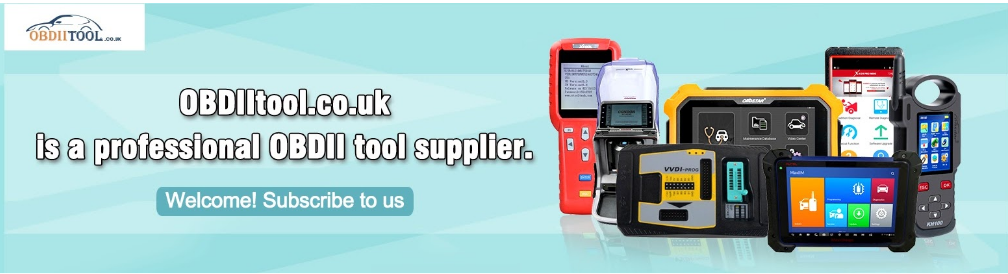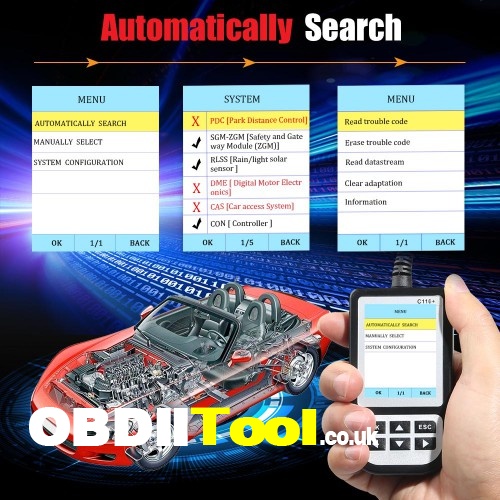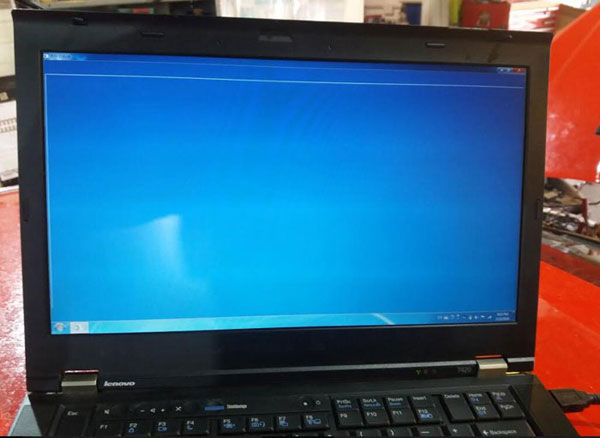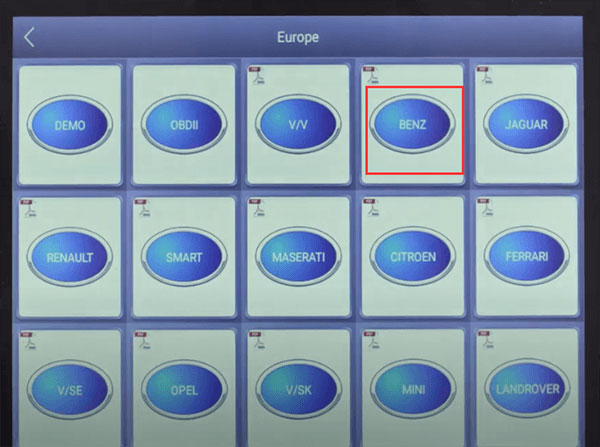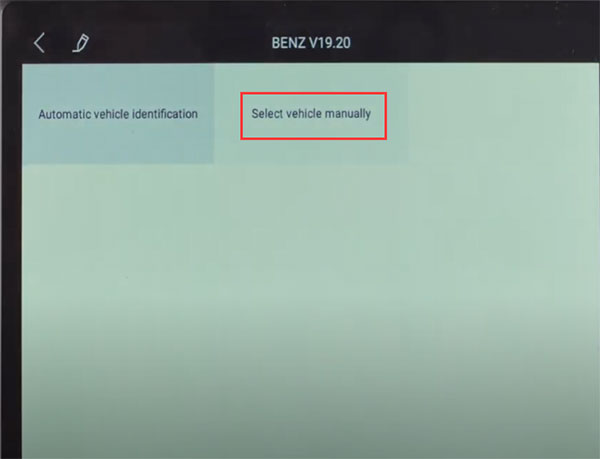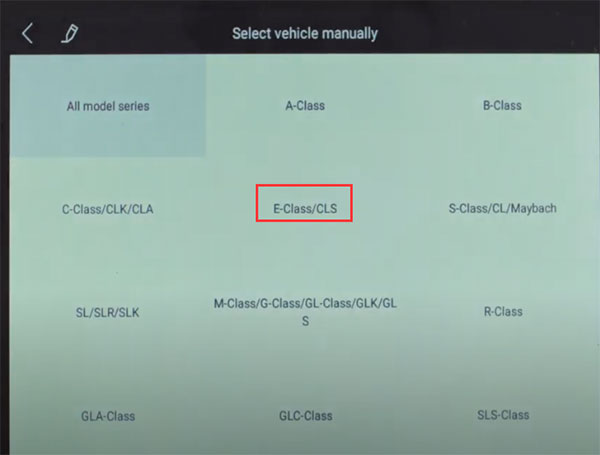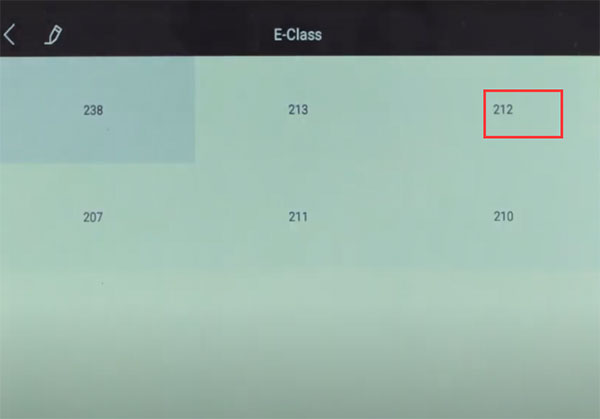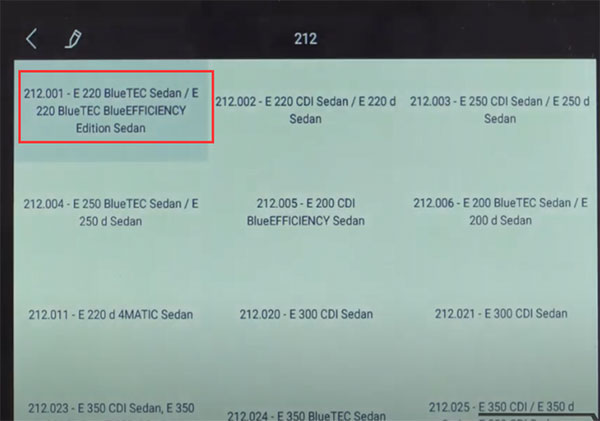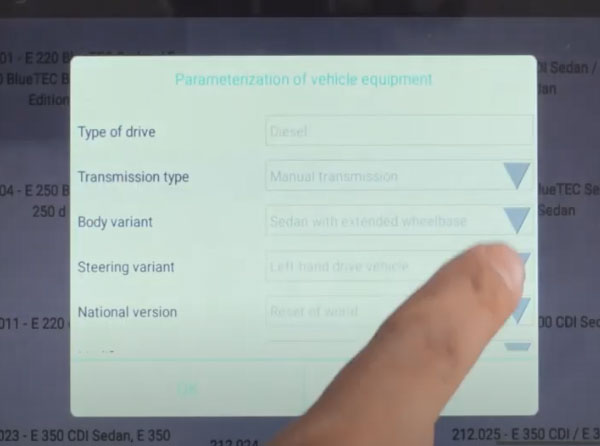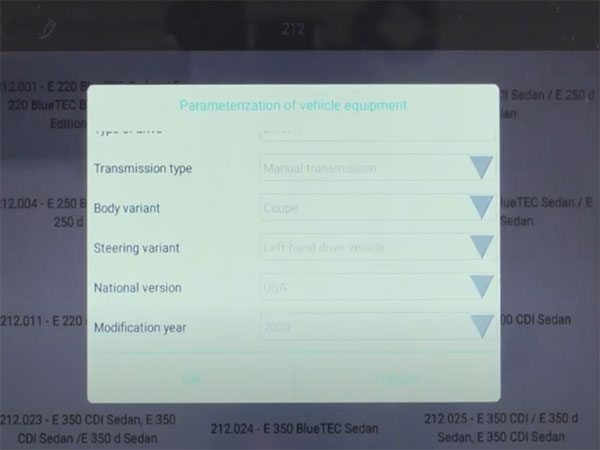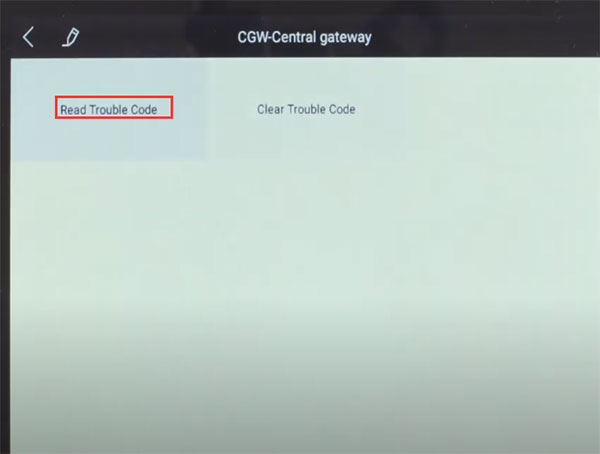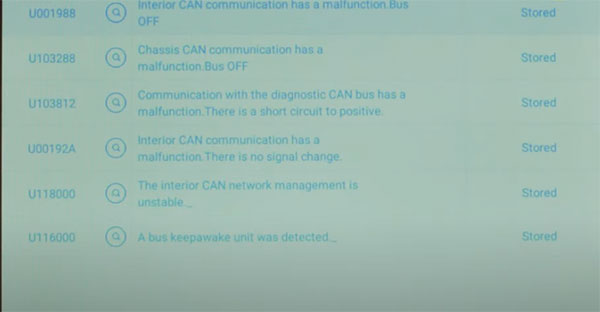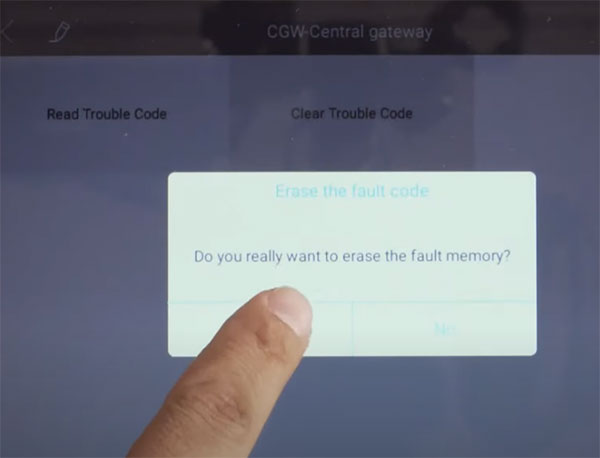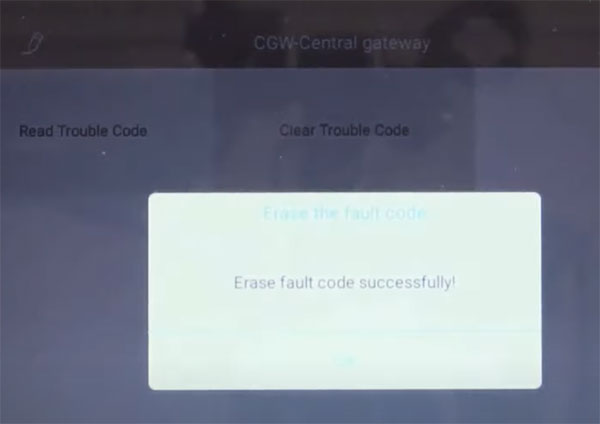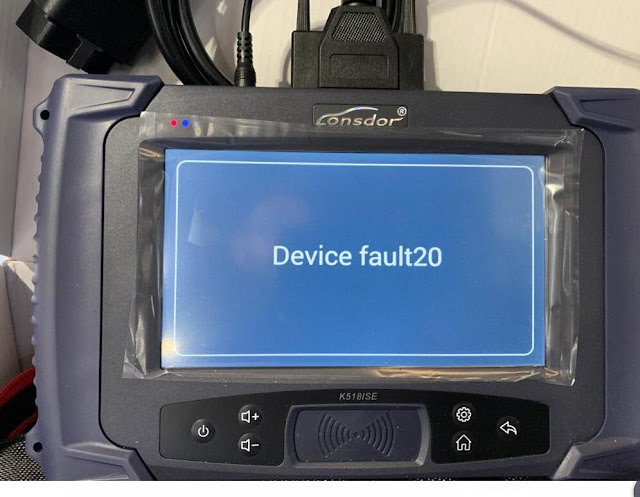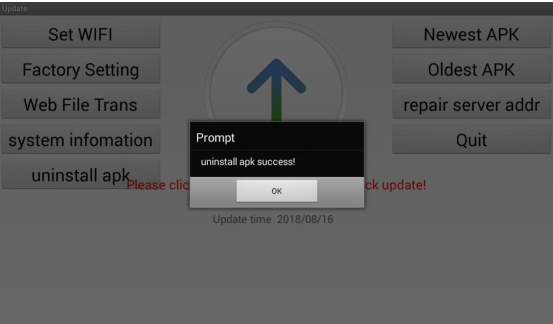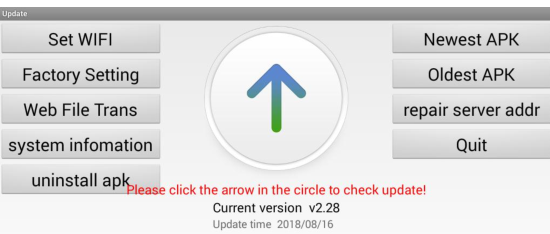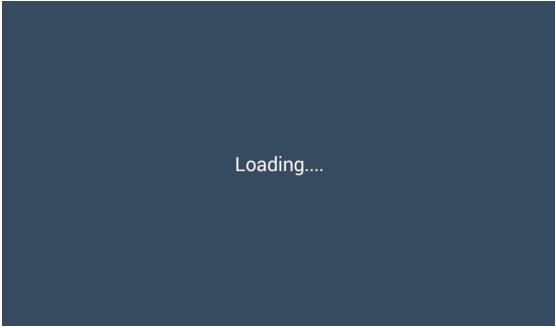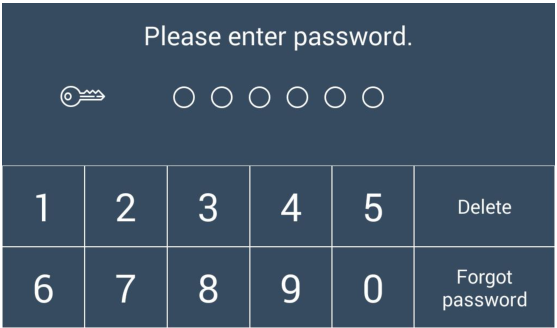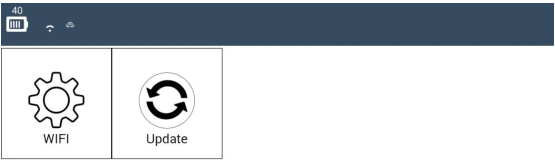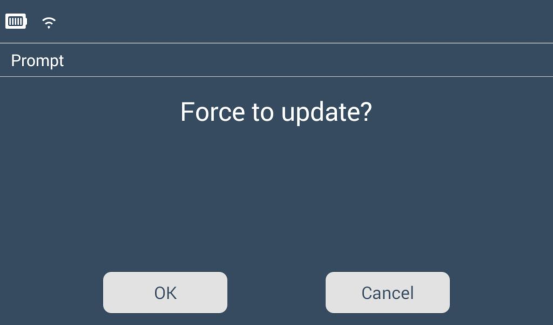What can Creator C110+ BMW scanner do?
It can read trouble codes, clear trouble codes, displays live data stream, clear adaptation and vehicle version information.
What language does Creator C110+ BMW scanner support?
C110+ supports English, German, Simplify Chinese and Traditional Chinese so far.
You can change the language via updating the software.
What cars are supported by Creator C110+ BMW scanner?
It supports BMW from 1997 to 2019. With MINI Cooper test function.
Check the detailed car models as below.
| 1 Series | E81/E82/E88, F20/F21 |
| 2 Series | F22/F23, F5/F46, F87 |
| 3 Series | E46, E90/E91/E92/E93, F30/F31/F34/F35, F80 |
| 4 Series | F32/F33/F36, F82/F83 |
| 5 Series | E39, E60/E61, GT(F07), F10/F11/F18 |
| 6 Series | E63/E64, F06/F12/F13 |
| 7 Series | E38, E65/E66, F01/F02/F03/F04, G11/G12 |
| I Series | I01/I02 |
| X Series | E84, F48/F49, X3_E83, F25 X4_F26, X5_E53 E70, F15/F85, X6_E71/E72, F16/F86 |
| Z Series | Z4_E85/E86, E89 |
| MINI | R50/R52/R53, R55/R56/R57/R58/R59/R60, F55/F56 |
How to use Creator C110+ BMW scanner?
It’s very easy to use. Just connect C110+ to the OBDII port of the vehicle via the main cable.
How to update Creator C110+ BMW scanner?
The latest software version is V6.2. You can update software online for free and official website is http://www.szcreator.com
C110+ _BMW_V6.2_EN Software:
http://pmo76fd5f.pic20.websiteonline.cn/upload/C110_V6_2_EN.rar
C110+ _BMW_V6.2_DE Software:
http://pmo76fd5f.pic20.websiteonline.cn/upload/C110_V6_2_DE.rar
C110+ update tool:
http://pmo76fd5f.pic20.websiteonline.cn/upload/UpdateTool_V3.rar
Note: You need to download the update tool and update kit.
Creator C110+ BMW scanner Applicable system include:
DME, EGS, ABS, SRS, IHKA/IHKR, IKE/IKI/KOMBI, EML, SPM/SM, EWSZKE, GR, PDC, SZM, BIT, LSZ/LCM, LEW, RAD, EHC/EDC, BM, AIC, NAV, MFL, VID, SES, MID, SHD, SMF, SPMBT, SPMFT, VTG, CID, EPS, SBSL, SBSR, CVM, SIM, SMB, URS, RDC, VMX, VNC, EKM, DWA, XEN, FHK, GSA, AHK, ADS, CAS, DME, EGS, VTC, HPFI, ACC, ARS, CIM, DSC, EDC, EHC, EMF, RDC, AHL, AHM, AMP, ASK, SZM/BZM, FBZM, CD, CD-GW, SG-FD, SG-FD- GW, FD, CDC, CON, FCON, DWA, FBI, IHKA, FKA, HKL, JBIT, KHI, KOM, LM, DVD-C, NAV , JNAV, PDC, CA, PM/MPM, RLS, SASL, SASR, SBSL, SBSR, SFZ, SSBF, SSFA, SSH, STVL , STVR, SHD, SINE, SMFA, SMBF, SMFAH, SMBFH, SHZH, SVS, SZL, SEC, TEL, TCU, TMBF T, TMBFH, TMFAT, TMFAH, VM, WIM, ZGM, SIM, KBM, SBSL, SBSR, TMFA, TMBF, CID, AL , JBE, MRS/ACSM, FRM, RLS, FZD, CCC-ANT, DDE, CCC-A, EKPS, GWS, VTG, VTC, VTC2, CCC-ASK, AL, EDCSHL, EDCSHR, EDCSVL, EDCSVR, VDM, ACSM, AMPH, AMPT, CA, CCC-BO, CCC-GW, CHAMP-BO, CHAMP-GW, CNAV, DAB, FD, FLA, FRM2, FZD, HUD, IBOC, IHKA, INS TR, JBE2, KHM, KNAV, M-ASK-BO, M-ASK-GW, RFK, RLSS, RSE, SDARS, SINE, ULF-SBX, ULF-SBX-H, VSW, EHC, ULF, IHKR, IHR, M-ASK-NAV, MRS, RAD2-BO, RAD2-GW, SDMRS, DME2, ACC2, ANT, ARS, BZM, CD, CEM, CIM2, LM2 AHL2, LM2, LM2, NVE, NVK, PM, SEC 2, SGM-SIM, SGM-ZGM, VTC2, ZBM, DSC, DSC, ALBBF, ALBFA, CIC, CIC-GW, IHKA2, KGM, SZL2, LDM, LRR, MPM, SMG, TLC, Integrate Chas Manag, Rol-mo dis, rear axle, ABS /ACS/DSC, AMP, IHKS, IHS, MJOY, AIRBAG, EWS.
Creator C110+ BMW scanner FAQ:
Q: Can Creator C110+ reset airbag for 2005 Z4 BMW 3.0I?
A: Yes.
Q: Does Creator C110+ support BMW f30 from 2012?
A: Yes.
Q: Is it possible to clear ABS light by Creator C110+?
A: Yes.
Q: Will Creator C110+ BMW diagnose ABS light on Mini Cooper R50?
A: Yes.
Q: Does C110+ support 2006 520d e60?
A: Yes.
Q: Can I clear adaptive headlight failure on my 2011 BMW 1 series by Creator C110+?
A: Yes, match the headlight firstly, and then you can clear the fault.
Creator C110+ BMW scanner Reviews:
Review 1: Very pleased with this
This will pay for itself the first time you use creator c110+. Worked well with 2005 BMW 330ci.
Review 2: Excellent product
Worked like a charm on my R56 Mini Cooper S. Saved lots of money grabbing the engine codes and doing the work myself.
Review 3: Well worth the money
Cheapest BMW scanner I found that would read trouble codes for BMW E46 CVM convertible module. If it wasn't for this c110+ scanner, I would have never found the problem
Review 4: Perfect
Purchased for my '06 Mini. Every person should have an OBD for their car. Works perfect and has saved me lots of money in allowing me to dx and fix my car issues myself.
Review 5: Nice unit
You can't go wrong for the price. I used this creator c110+ scanner to diagnose a brake warning light problem. The wheel speed sensor was bad, now no problems. I did have to buy the adapter for the plug under the hood though.
Review 6: Pretty good little unit
Pretty good little unit. Able to scan a few things the bluetooth dongles are not able to. Such as the ABS and wheel speed sensors.
Review 7: Works
In my mind it already paid for itself. I had a bunch of codes after i disconnected my passenger seat without disconnecting the battery first. The c110+ bmw scanner cleared them all. Plus it read a ton of codes I didn't know I had.
New V6.2 BMW Creator C110+ Code Scanner (UK ship No Tax!):
https://www.obdiitool.co.uk/wholesale/bmw-creator-c110-plus.html
Source:
http://blog.obdiitool.co.uk/bmw-creator-c110-user-manual/